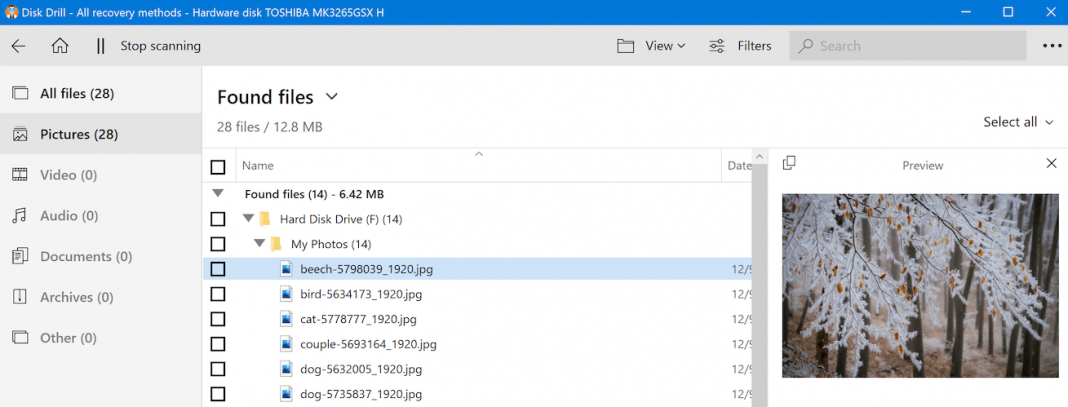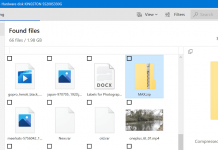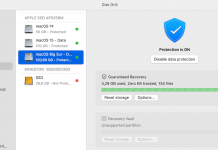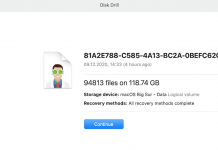This article has been just updated: January 18, 2024
While transitioning to the era of paperless transactions and digital transformation, we must maximize our digital media storage. Whether it is for personal, commercial, or business use, a growing number of people rely on portable storage solutions. These are more convenient considering that it optimizes their storage capacity while having the opportunity to carry it around. The evolution of digital media involved the improvement of storage space, which has expanded to terabytes capacities. SD cards offer portability, which allows you to keep digital media like photos, videos, and audio files with you at all times.
SD cards are both handy and inexpensive. This technology encouraged many people to utilize them for cameras, camcorders, music players, smartphones, and more. Unfortunately, SD cards can also be susceptible to corruption, accidental formatting, and damage in addition to their benefits. SD cards can have a limited lifespan, which explains their inconsistencies over time. When this occurs, it can ultimately lead to the loss of stored digital media.
You can tell when there is an issue with your SD card if you receive an error message. Another clear sign is when you continuously fail to access some files on your SD card. You may be unable to open them from your computer, or the files suddenly vanish. Nonetheless, it is integral; that you find a remedy for this issue right away before it gets out of hand. Otherwise, you might be dealing with permanent data loss that can be difficult to recover. To give you an idea, here are the most common signs that your SD card is corrupted:
- Failure to format SD card
- Error Message: “SD Card is Damaged. Try Reformatting it.”
- Your device was unable to read the contents of your SD card and says, “SD card is not accessible. The file or directory is corrupted and unreadable.”
- Digital Media is viewable but unable to add, delete, save, or copy. There could also be an error message which reads: “Disk is write-protected.”
- Files are suddenly missing.
- “Memory card error” or “corrupt memory card.”
- “SD card is blank or has an unsupported file system.”
- “SD Card Locked” or “SD Card Read Only”
- Your SD card prompts you to format your data with this message: “SD card is not formatted. Do you want to format it now?”
- Even though you didn’t explicitly do so, the message: “SD card unexpectedly removed” appears.
- Other error messages appear, including “bad sectors,” “0 bytes”, “unable to mount.”
- SD card appears to be full when it is not.
When these circumstances occur, you should have contingencies in place. Make sure to invest in the following SD card recovery applications for Windows to retrieve your digital media in case of unprecedented events:
Comparison Of the Best SD Card Data Recovery For Windows
To help you compare the key differences between the SD card data recovery tools discussed below, we articulated their pros and cons:
|
Data Recovery Software |
Pros |
Cons |
|
|
|
|
|
|
|
|
|
|
|
|
|
|
|
|
|
|
|
|
1. Disk Drill for Windows
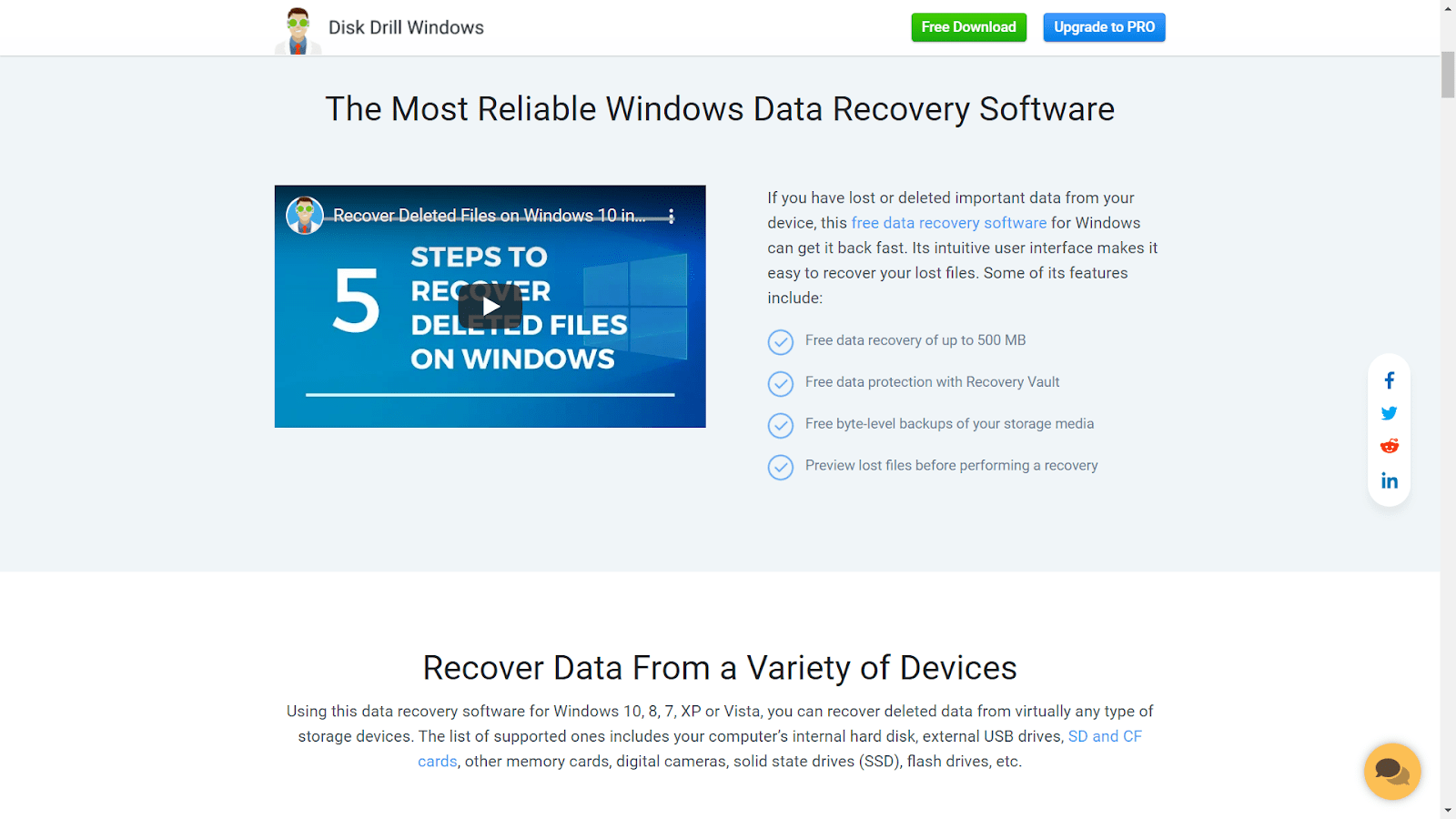
Disk Drill proves to be one of the most promising data recovery software for Windows over the years. It displays a simple yet well-designed user interface while streamlining the data retrieval process. This application is suitable for both novice and tech-savvy people with many recovery options presented to you. You can initiate scanning the files you need to recover without spending a penny to make sure you are recovering the right file. Going forward, Disk Drill offers a lifetime license worth $89 for complete data recovery. This software can serve as your backup for potential issues in the future.
Moreover, it is worth exploring Disk Drill’s additional features that streamline data recovery. These tools give users peace of mind, knowing their data will remain protected throughout the process.
- Recovery Vault
This feature allows Disk Drill users to monitor the file removed from their SD card, hard drive, or other external storage devices. It gives you complete information about the deleted file, including its filename and location.
- Guaranteed Recovery
It allows you to recover the deleted files immediately. Right when specific files transfer to the Recycle Bin, you have the option to recover these files before permanently deleting them.
- S.M.A.R.T. Monitoring
This feature routinely monitors your device to inform you of any potential issue and update your SD card status.
Overall, Disk Drill goes beyond data recovery. It has a vast catalog of disk tools to protect its users from damages in the future. In this way, you won’t need to purchase additional software to integrate with your data recovery tool. The application contains almost everything that you need to keep your files safe and secured.
2. Recuva for Windows
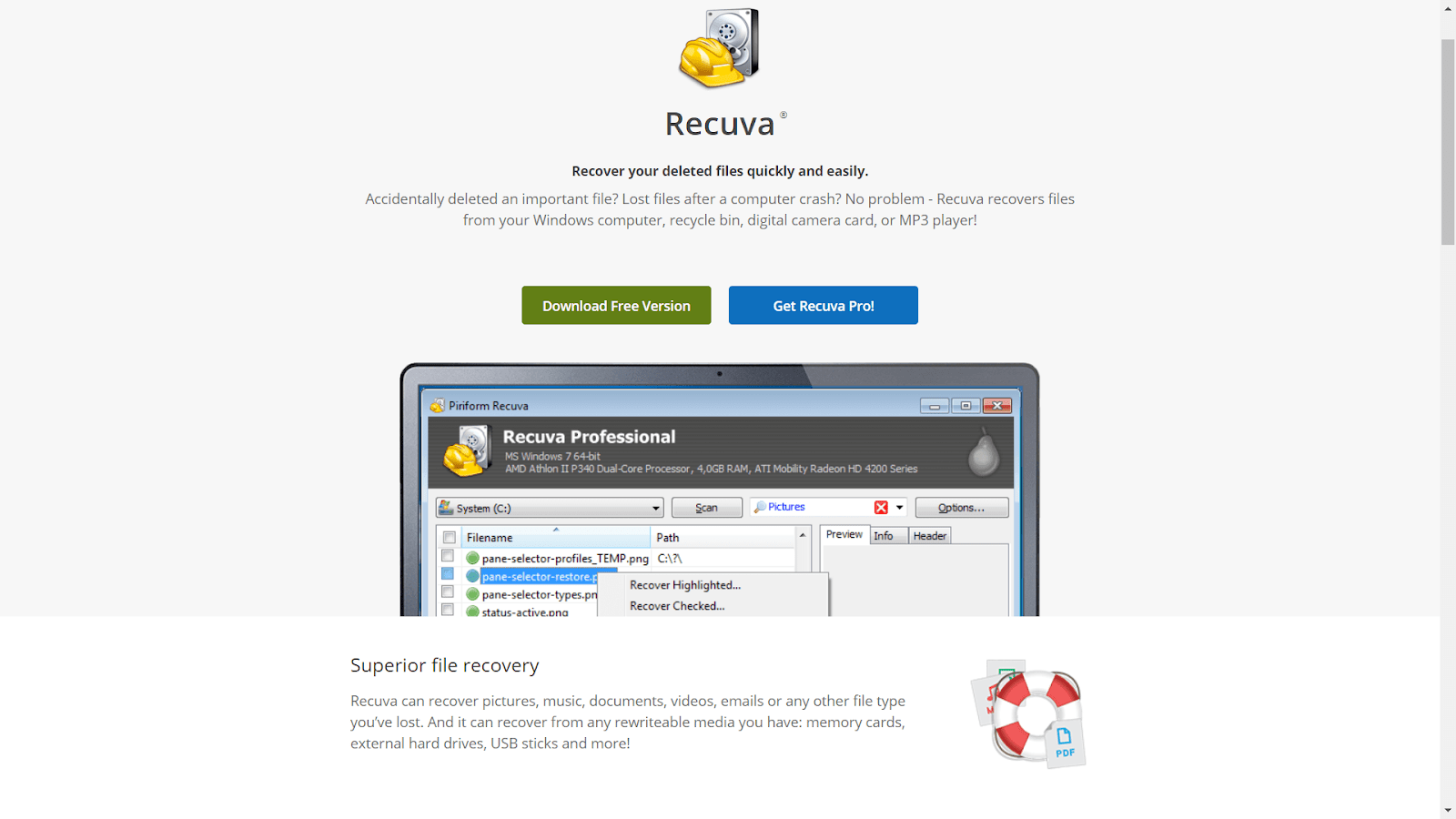
Recuva has been trusted in the industry when dealing with SD card data recovery. The software retrieves the lost or corrupted files from your Windows computer, recycle bin, digital camera card, or MP3 player. It can also come in handy in recovering digital media from your drives that have been formatted or damaged. Recuva offers a free trial version, but you can also opt for two types of pricing models if you want to obtain its full benefits. First is the Recuva Professional, which starts at $24.95, including automatic updates and consistent support. The second is Recuva Plus, which covers up to 3 Windows computers starting at $39.95.
Here are some of the most notable features of Recuva:
- Supports old and newer versions of Windows
- Recover SD card data using Recuva wizard
- Offers Deep Scanning capabilities to trace the missing files
- Retrieves Corrupted or Missing Emails from various email channels such as Microsoft Outlook Express, Windows Live Mail, or Mozilla Thunderbird
3. iCare Data Recovery
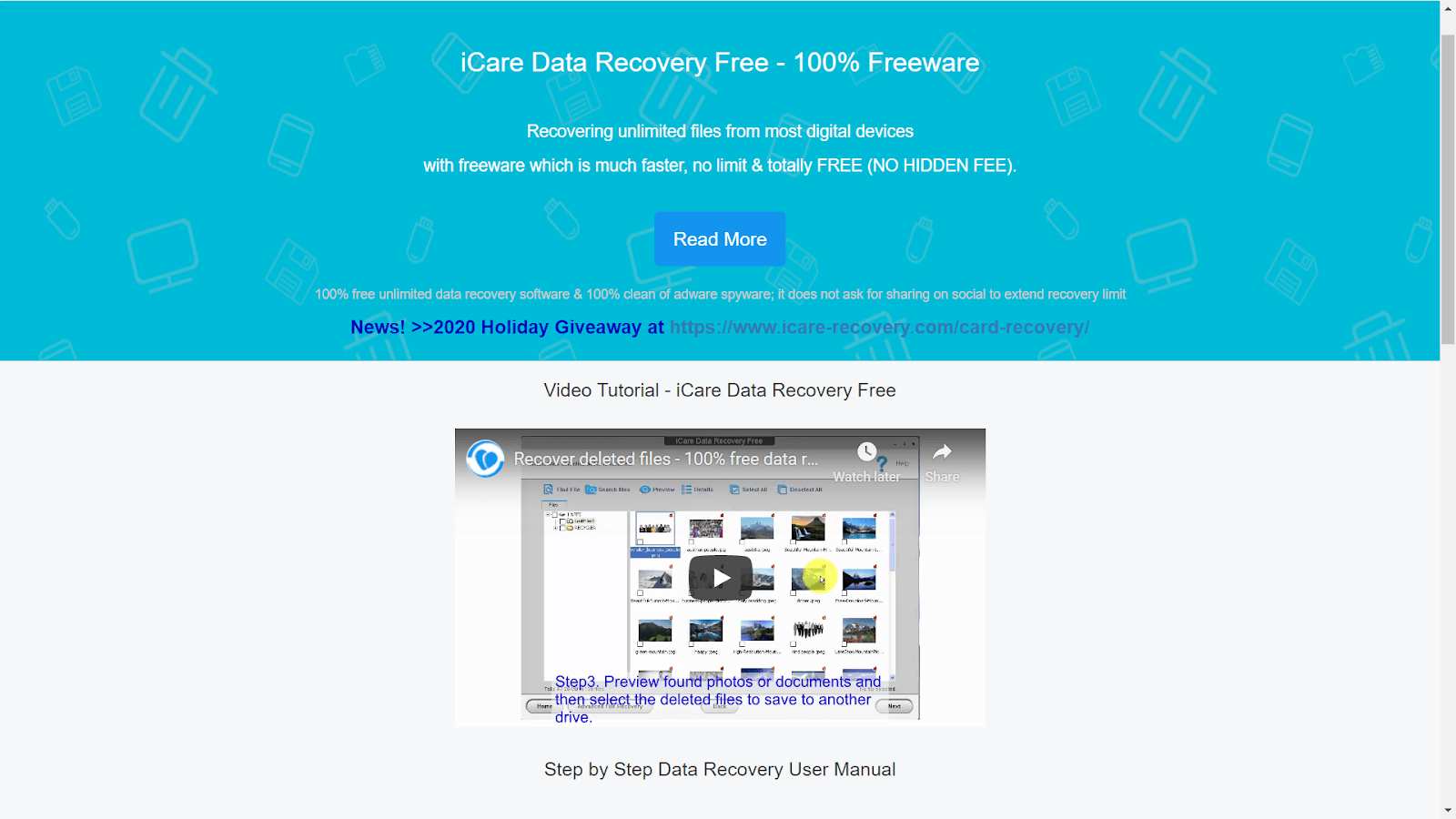
iCare Data Recovery is another SD card recovery software worth mentioning. This application can capture missing and corrupted files from raw SD cards. Offering a straightforward user interface, everything that you need is already displayed. It also supports a wide range of file formats, including JPG, PNG, audio files in MP3 format, presentation files, emails, and videos. However, iCare is still not compatible with newer versions of Windows (Windows 10). If you are using Windows XP, Windows 2003, Vista, Windows 7, or Windows 8, this tool can be valuable.
4. R-Studio
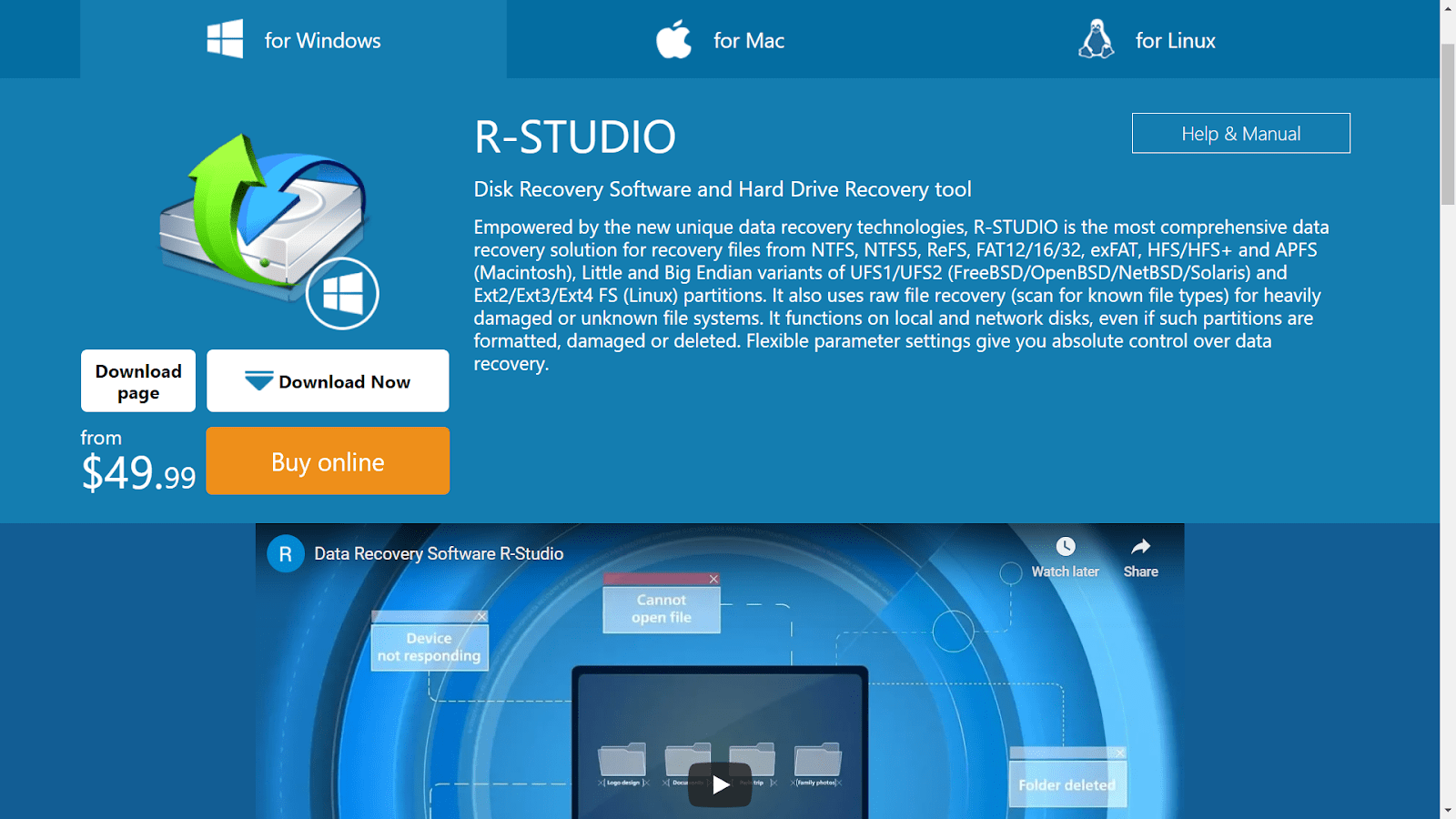
R-Studio is well-known for its compatibility with comprehensive file system types, including NTFS, NTFS5, ReFS, FAT12/16/32, exFAT, HFS/HFS+, and APFS. You can always rely on this software to recover digital media from damaged storage devices and undetected file systems. On top of that, R-Studio supports data recovery from network drives using its cutting-edge technology.
5. Puran Data Recovery
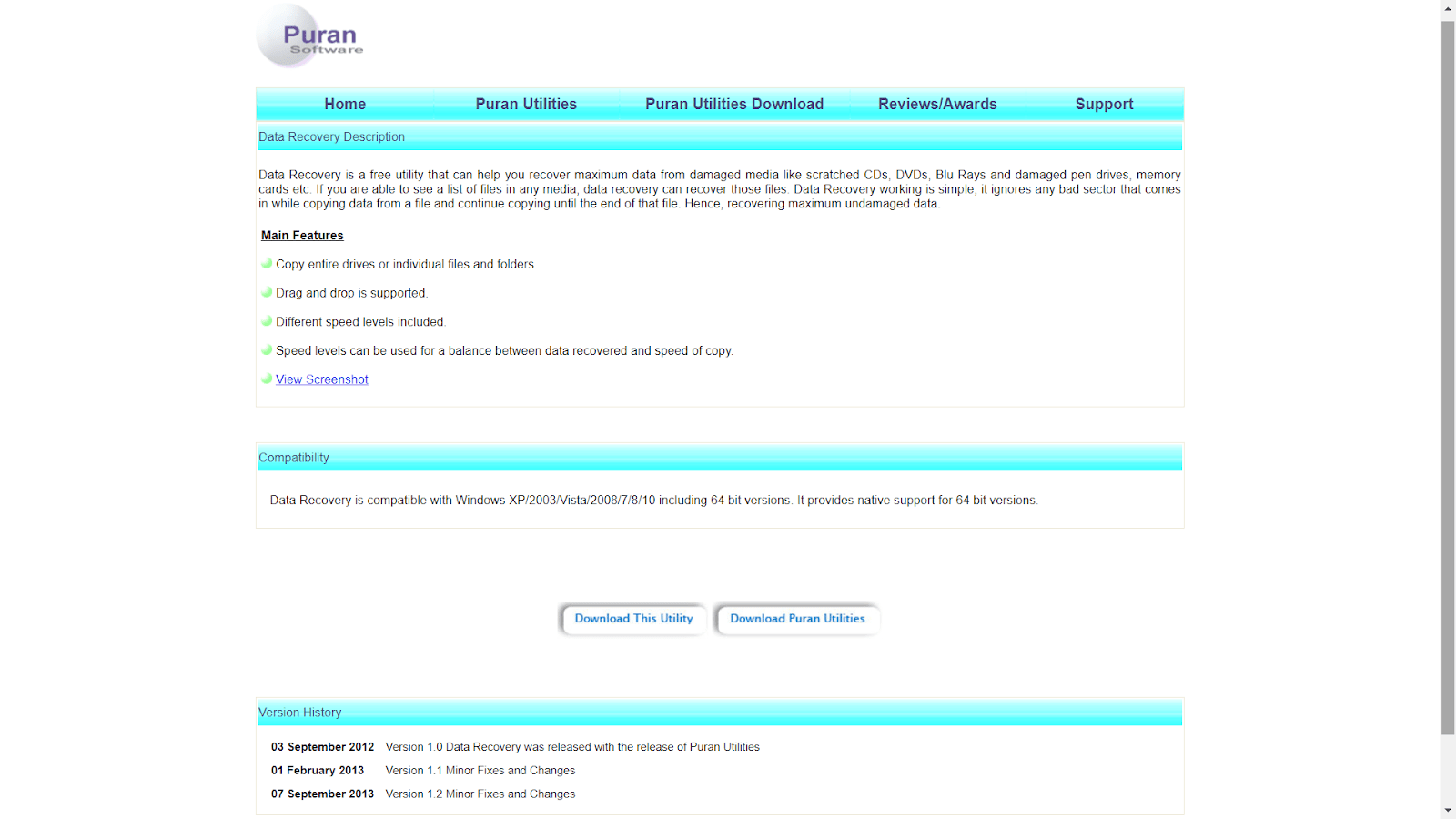
Puran Data Recovery is open-source and free-to-use software that recovers digital from damaged storage devices. This software includes data recovery for damaged SD cards, memory drives, scratched CDs, DVDs, and Blu Rays. You can always ensure that it recovers all the lost files from your device, considering that it ignores dangerous sector messages. Instead, it copies all the data from the corrupted files until it reaches the end.
6. Remo Recover
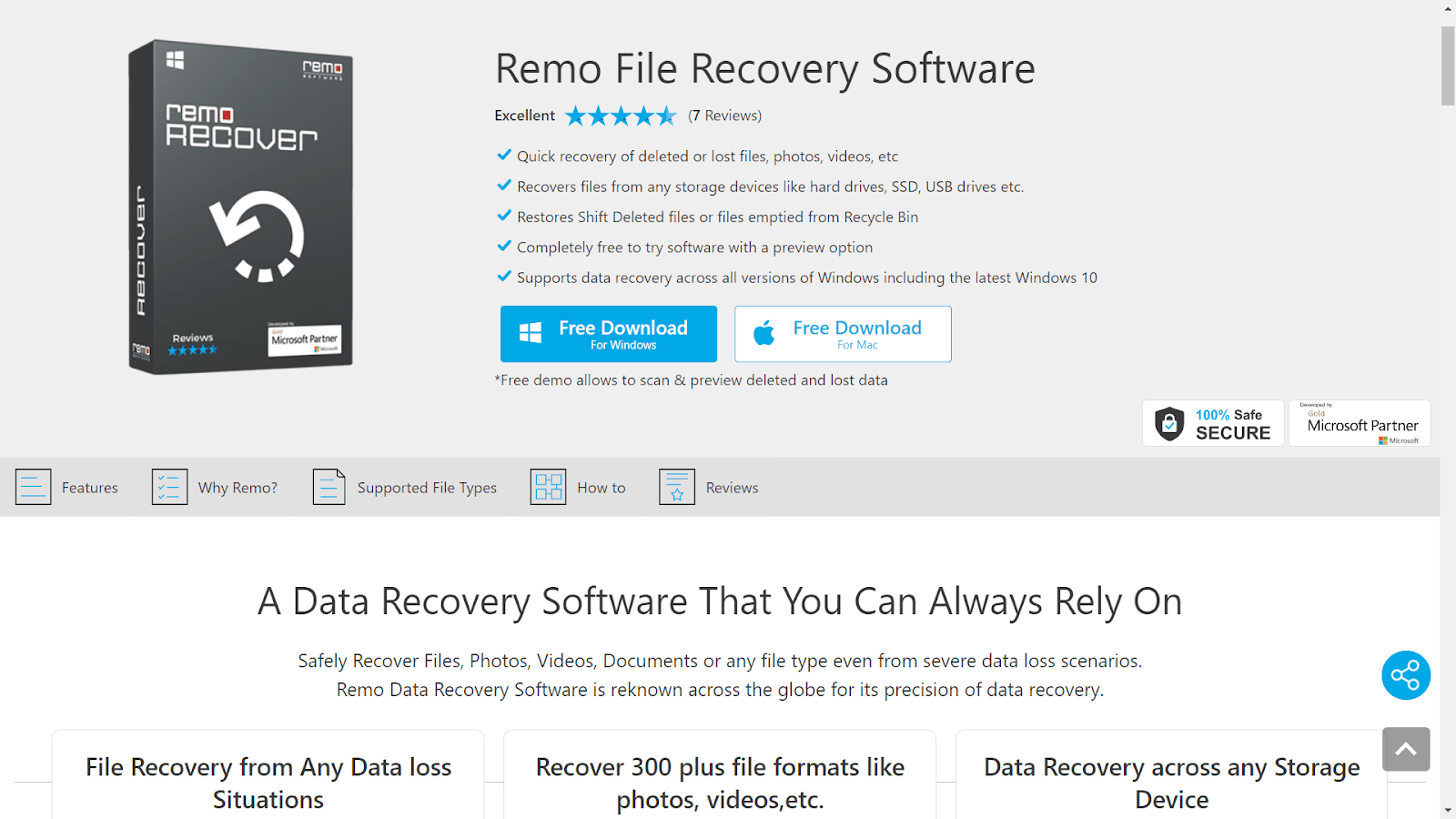
Remo Recover is one of the pioneering SD card recovery tools for Windows for the longest time. It gained its reputation being one of the first software programs that performed deep scanning and data recovery. Apart from digital media, this software can also repair files like Word documents, ZIP, and Microsoft Outlook.
7. Acronis Revive
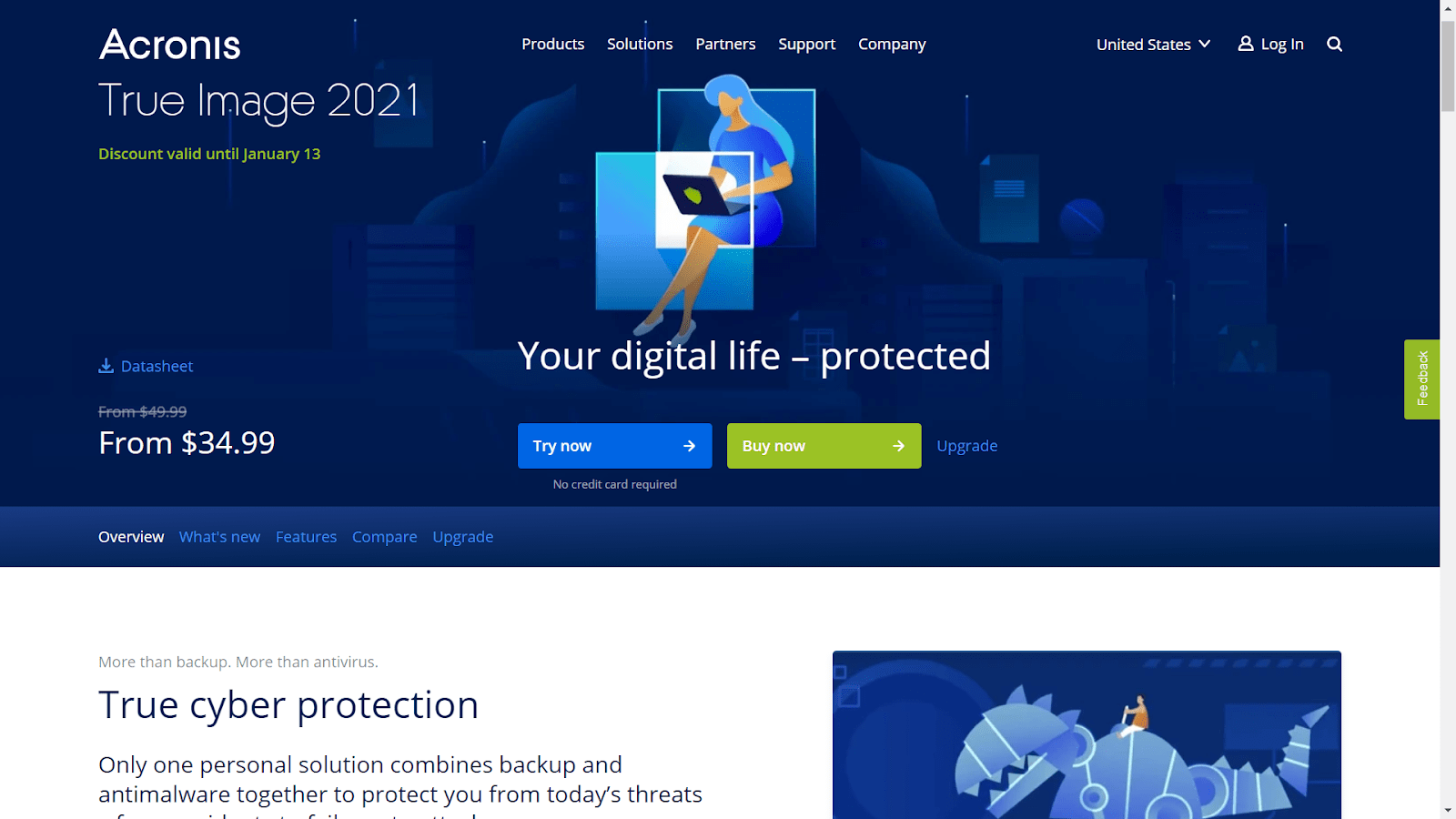
Acronis Revive is one of the newest SD card data recovery released for Windows. Even though the release date was only in 2024, it has shown exceptional performance streamlining data recovery. From accidental deletions affected by ransomware attacks to corrupted files, this software can match the performance of other tools that have been around for years.
Conclusion
One of the major disadvantages of owning SD cards is the vulnerability to data loss. Over time, you cannot avoid data corruption, damages, and disappearing files. If you want to recover your valuable data, make sure to integrate an SD Card data recovery tool into your computer.
This recovery software solution allows you to restore the lost files without compromising your data. Most popular data recovery tools offer a free trial version, which will enable you to test whether the application can be suitable for your situation. Take advantage of this feature before spending a substantial amount of money in building your data recovery plan.
FAQ
What are the top rated SD card data recovery programs for Windows?
The top 7 best fully tested SD card data recovery programs for Windows include EaseUS Data Recovery Wizard, Recoverit Data Recovery, Stellar Data Recovery, Disk Drill, Recuva, PhotoRec, and Wise Data Recovery. These tools offer robust data recovery options, with a varying range of features to cater to different recovery needs.
Can these recovery tools retrieve data from a corrupted SD card?
Yes, most of these SD card data recovery tools are capable of retrieving data from corrupted SD cards. They have algorithms designed to work around corruption and access the data that is not readable through standard means.
How do I choose the best SD card recovery software for my needs?
To choose the best SD card recovery software for your needs, consider factors like ease of use, recovery capabilities (such as file types and storage devices), success rate, speed of recovery, customer support, and user reviews. Evaluate your specific data loss scenario and check which software best fits that context.
Are these data recovery tools available for free?
Many of these SD card recovery tools offer free versions with limited capabilities, such as a cap on the amount of data you can recover. For extensive recovery options and higher data limits, they offer paid versions. For example, Recuva has a free version, while EaseUS and others provide a free trial.
Do these applications support different file systems?
Yes, these applications generally support a variety of file systems, including FAT, FAT32, exFAT, NTFS, and sometimes even file systems used in Mac and Linux, allowing for versatile SD card data recovery regardless of the original format.
How secure are these SD card recovery tools?
The SD card recovery tools listed are developed by reputable companies and are generally secure to use. They are designed to read and recover data without making changes to the SD card’s content, ensuring that users’ data remains safe during the recovery process.
Can I recover accidentally formatted SD card data?
Yes, if you’ve accidentally formatted your SD card, these recovery tools can help you to retrieve your data. However, it’s crucial that you stop using the card immediately after formatting to prevent overwriting of data, which can significantly reduce the chances of a successful recovery.
Are there any limitations to the amount of data I can recover?
For free versions or trials of these SD card recovery tools, there are typically limitations on the amount of data you can recover. Once you upgrade to a full version, these limits are usually lifted, but specific details vary by program.
Can I preview files before recovering them?
Most of these data recovery tools allow users to preview files before proceeding with the recovery. This feature helps in identifying the correct files and assessing their integrity before committing to retrieval.
What are the chances of successfully recovering data from an SD card?
The chances of successfully recovering data from an SD card depend on several factors, including the condition of the card, the duration since the data loss, and whether new data has been written to the card. Generally, if you act quickly and haven’t used the SD card since the loss, the chances are quite good.
Do these data recovery tools also recover files from other types of storage devices?
Yes, in addition to SD cards, most of these tools can recover data from various types of storage devices such as HDDs, SSDs, USB flash drives, and digital cameras. They are multi-purpose data recovery solutions.
Is technical knowledge required to use SD card data recovery software?
Technical knowledge is not strictly required to use SD card data recovery software. These programs are designed with user-friendly interfaces that guide you through the recovery process step-by-step.
Does using these recovery programs affect the warranty of my SD card?
Using these recovery programs typically does not affect the warranty of your SD card, as they are non-invasive tools that do not physically alter the card.
Can I use these tools on a Windows 10 system?
Yes, the top SD card recovery tools are compatible with Windows 10, as well as other versions of Windows. Make sure to check the system requirements before installation to ensure compatibility.
What types of files can I recover with these programs?
You can recover a wide range of file types, including photos, videos, documents, music files, and more. The exact types of files recoverable can vary, so check the specifics of the software you’re interested in.
How long does the recovery process usually take?
The duration of the recovery process depends on the size of the data being recovered and the performance of your system. It can range from a few minutes to several hours for large amounts of data or more complex recovery scenarios.
Are updates provided for SD card data recovery software?
Yes, most software developers provide periodic updates for their SD card data recovery software to improve performance, add new features, and ensure compatibility with the latest storage technologies and operating systems.
Can I recover data from an SD card that has been physically damaged?
Recovery of data from physically damaged SD cards is typically much more challenging and may require professional data recovery services. However, if the damage is not severe, some of these software tools might still be able to help.
How does the free trial of a data recovery tool work?
A free trial usually allows you to scan your SD card and preview recoverable files. However, to actually recover and save the files, you will likely need to purchase the full version of the software.
Where can I download these SD card data recovery tools?
You can download these SD card data recovery tools directly from the official websites of the developers. For instance, you can visit EaseUS Data Recovery Wizard or Disk Drill to learn more about the products and download their software.