Sharing USB Device in the Cloud using USB Network Gate
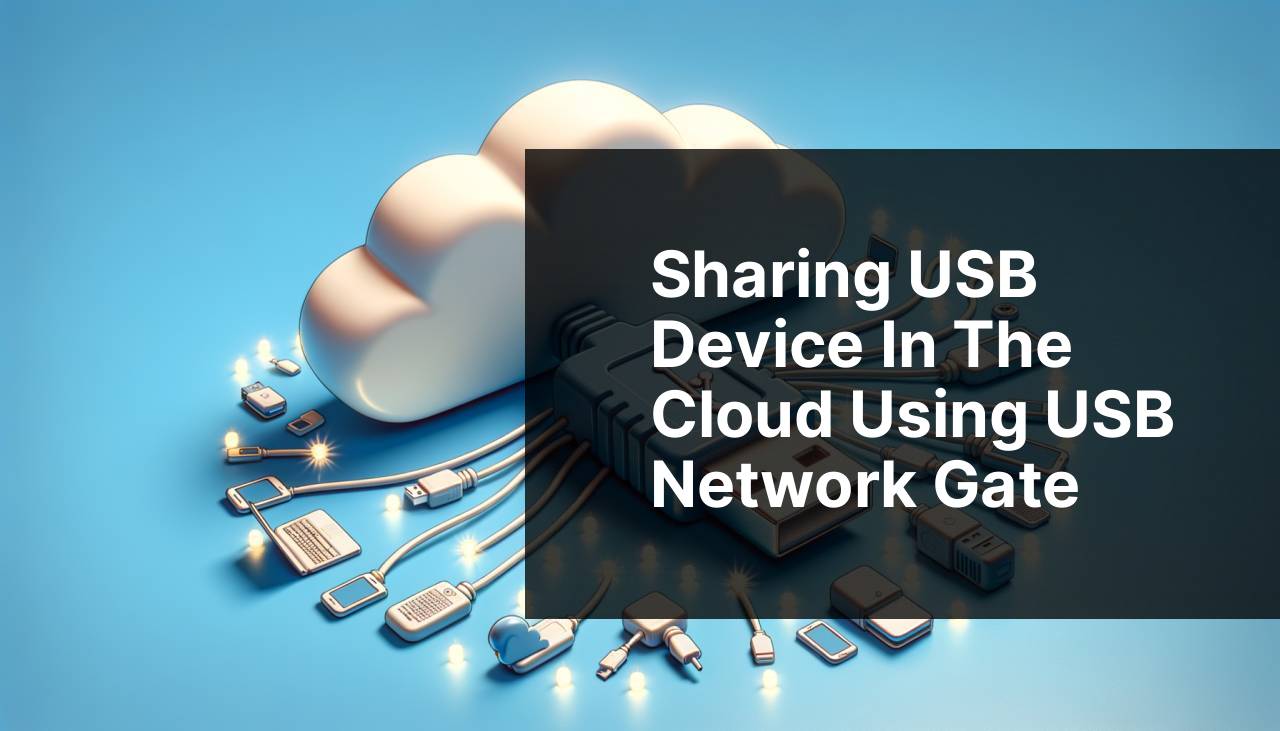
In the realm of modern technology, the ability to access USB devices from the cloud has become increasingly important. Whether you’re working remotely or need to share hardware across various locations, having a solution that ensures seamless connectivity is crucial. With USB Network Gate, the seemingly complex task of connecting USB devices to the cloud becomes straightforward and highly efficient. USB Network Gate is a versatile tool designed to provide remote access to any USB device and seamlessly integrate it with any virtual cloud infrastructure.
Now, let’s dive into the practical applications and methods of using USB Network Gate to share USB devices in the cloud.
Common Scenarios:
Remote Team Collaboration 🌐
- With distributed teams, accessing shared resources is often cumbersome. Using USB Network Gate, teams can effortlessly share USB devices like printers, scanners, and security keys across various locations.
- This ensures smooth workflows and enhances collaboration regardless of geographical barriers.
Accessing Lab Equipment from Home 🏠
- For researchers and students working remotely, accessing laboratory equipment and devices can be a challenge. USB Network Gate bridges this gap, enabling users to connect to lab devices from their homes.
- This is particularly useful for educational institutions looking to provide uninterrupted access to critical hardware.
Maintenance of Remote Servers 🛠
- Administrators often need to connect USB devices to servers located in different places for maintenance. With USB Network Gate, this process becomes hassle-free as they can easily access devices remotely.
- This significantly reduces the need for physical presence and travel, saving both time and resources.
Step-by-Step Guide. Share USB Device In The Cloud:
Method 1: Setting Up USB Network Gate (Windows) 💻
- Download and install USB Network Gate from the official website. Download USB Network Gate
- Launch the application and select the USB device you want to share.
- Click on the ‘Share’ button next to the required device.
- On the remote computer, install USB Network Gate and connect to the shared device by selecting it from the list.
Note: Ensure that both the local and remote machines have the software installed and internet connectivity is available.
Conclusion: This method is straightforward and works seamlessly for Windows users, ensuring an efficient connection between local and remote USB devices.
Method 2: Setting Up USB Network Gate (Mac) 🍏
- Download and install the Mac version of USB Network Gate. Download for Mac
- Open the software and select the device you wish to share.
- Click on the ‘Share’ button and make sure the device is set to be accessible remotely.
- Install USB Network Gate on the remote Mac and connect by selecting the shared device from the interface.
Note: This process requires macOS X 10.9 or later versions.
Conclusion: Mac users can easily set up and use USB Network Gate to access remote USB devices, offering flexibility and reliability.
Method 3: Using Virtual Machines 🖥
- Install the USB Network Gate software on the host machine where the USB device is connected. Get USB Network Gate
- Share the USB device using the software’s interface.
- Install the same software on your virtual machine (VM) and connect to the shared USB device.
- Ensure that your VM network settings support the connection to the host machine.
Note: It is important that your VM has network access to the host machine where the device is shared.
Conclusion: Using VMs with USB Network Gate simplifies the process of connecting to USB devices, offering a robust solution for virtual environments.
Method 4: Cloud Integration ☁
- Deploy a cloud instance on your preferred cloud platform (AWS, Azure, Google Cloud, etc.).
- Install USB Network Gate on the cloud instance and share the USB device connected to your local machine. Google Cloud
- Access the cloud instance and connect to the shared USB device via USB Network Gate.
- Ensure that appropriate firewall and network settings allow connections.
Note: Cloud integration might require additional configuration for security and access.
Conclusion: This method allows extensive scalability, enabling USB device access through robust cloud platforms.
Method 5: Using Remote Desktop Services 🖲
- Install USB Network Gate on both the local machine (where the USB device is connected) and the remote desktop server. Get USB Network Gate
- Share the USB device on the local machine.
- Connect to the remote desktop server and access USB Network Gate.
- Select the shared USB device and establish a connection.
Note: Ensure that the remote desktop service supports USB redirection.
Conclusion: Leveraging Remote Desktop Services with USB Network Gate enhances remote work efficiency by providing access to necessary USB devices.
Watch on Youtube: Sharing USB Device in the Cloud using USB Network Gate
Precautions and Tips:
Best Practices for Network Settings 🔧
- Always ensure that both local and remote devices have strong network connectivity.
- For cloud setups, properly configure firewalls and security settings to allow remote access.
- Regularly update the USB Network Gate software to avail the latest features and security updates.
Additional Insights
When dealing with the setup and management of remote USB devices, understanding the various network configurations and security protocols is crucial. Properly securing your network not only ensures effective remote access but also protects against potential cyber threats. For organizations employing remote desktop services, consider additional layers of security such as VPNs and encryption.
For cloud deployments, platforms like AWS and Azure offer comprehensive guides and tools to help with network security. It’s important to follow these guidelines to maintain the integrity and performance of your connections.
Another essential consideration is software compatibility. Ensure that USB Network Gate is compatible with the various operating systems and devices your team uses. Monitoring the official USB Network Gate page for announcements and updates can help you stay informed about new features or potential issues.
Lastly, always back up your configurations and settings regularly. This makes recovery faster in case of any unforeseen disruptions, ensuring that your remote operations run smoothly.
Conclusion:
In conclusion, USB Network Gate provides a robust solution for accessing and sharing USB devices in the cloud. Whether you need to facilitate remote collaboration, access lab equipment from home, or maintain remote servers, this tool offers an intuitive and efficient way to connect to any USB device over various platforms. For a detailed tutorial on accessing USB devices in the cloud, click here. By following the methods and precautions outlined, you can enhance your remote work setup and significantly improve productivity.
FAQ
What does sharing a USB device in the cloud mean?
It involves making physical USB devices accessible over the internet using specialized software, allowing multiple users to connect remotely.
How can one share a USB device in the cloud?
You can use software like USB over Network or FlexiHub to share USB devices over a network or the internet.
Is it secure to share USB devices in the cloud?
Yes, most solutions use encryption and secure connections to ensure data safety during remote access.
What types of USB devices can be shared in the cloud?
Commonly shared devices include printers, scanners, dongles, and external hard drives.
Do you need special hardware to share USB devices in the cloud?
No, you typically only need a computer with an internet connection and the appropriate sharing software.
Can sharing USB devices in the cloud help businesses?
Yes, it facilitates remote work, collaboration, and resource-sharing without the need for physical presence.
Is there any free software for sharing USB devices in the cloud?
Yes, some software solutions offer free versions with limited capabilities, such as USB Network Gate’s trial option.
How do I set up a shared USB device in the cloud?
Install the chosen software, connect the USB device to your computer, and follow the software’s setup instructions to share it.
Can multiple users access the same USB device simultaneously when shared in the cloud?
It depends on the software; some allow simultaneous access, while others give priority to one user at a time.
Where can I find more information on sharing USB devices in the cloud?
For detailed information, visit sites like Eltima Software and FlexiHub.
