Ultimate Guide to Casting from iPhone to TV

With the advent of modern technology, streaming content from your iPhone to your TV has never been easier. Whether it’s a family movie night or a business presentation, casting from your iPhone to your TV offers remarkable convenience. There are several methods and apps available to accomplish this, each with its own set of features and compatibility options. This article aims to explore the best practices for casting from iPhone to TV, featuring top apps such as DoCast and Replica. Along the way, we will also discuss various scenarios where casting can be useful, along with tips and precautions to ensure a seamless viewing experience.
DoCast

The DoCast app is a solid option for those looking to stream content from an iPhone to a TV. With its simple interface and multiple connectivity options, DoCast provides a seamless experience for users. One of its distinguishing features is its ability to connect with various TV brands, making it highly versatile.
Pros
- Easy to use
- Compatible with multiple TV brands
Cons
- Requires a stable Wi-Fi connection
- Some features are behind a paywall
Replica
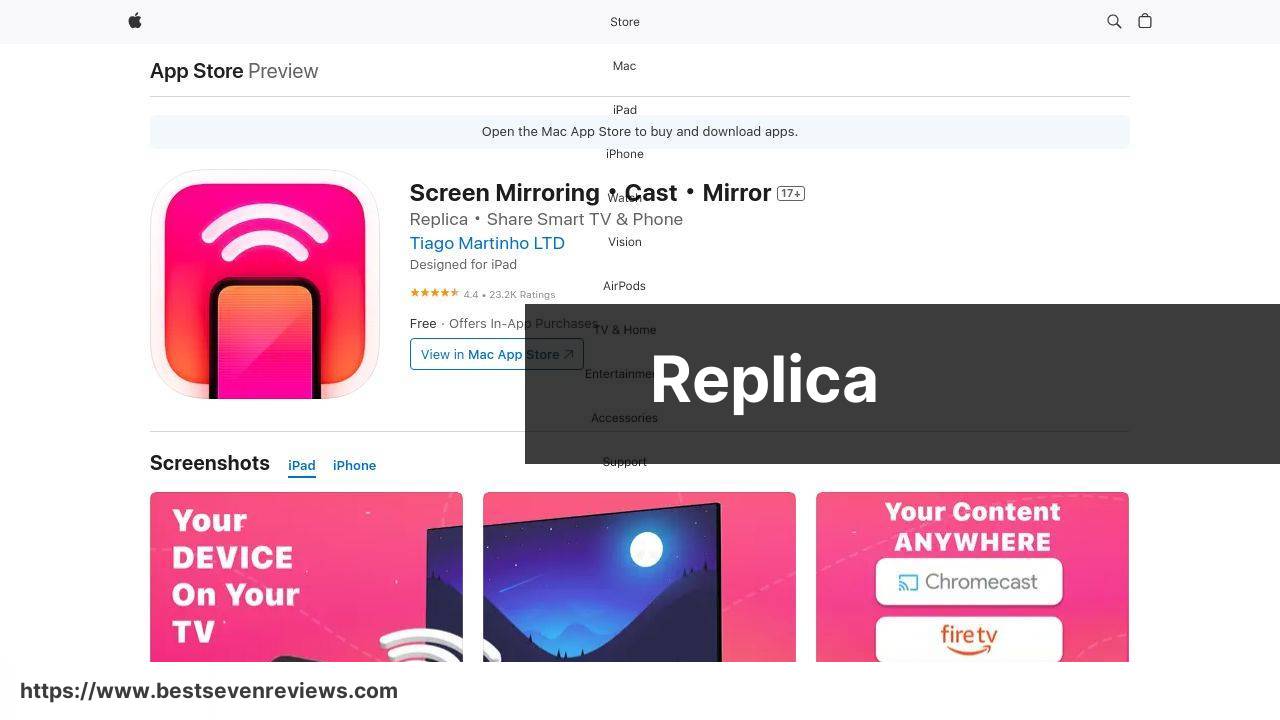
Replica is another excellent option for casting content from an iPhone to a TV. It is especially useful for business presentations and gaming due to its low latency stream and reliable performance. The app supports various formats and has an intuitive interface that makes it easy to navigate.
Pros
- Low latency
- Compatible with various formats
Cons
- Initial setup can be tricky
- May have occasional connection drops
AirPlay
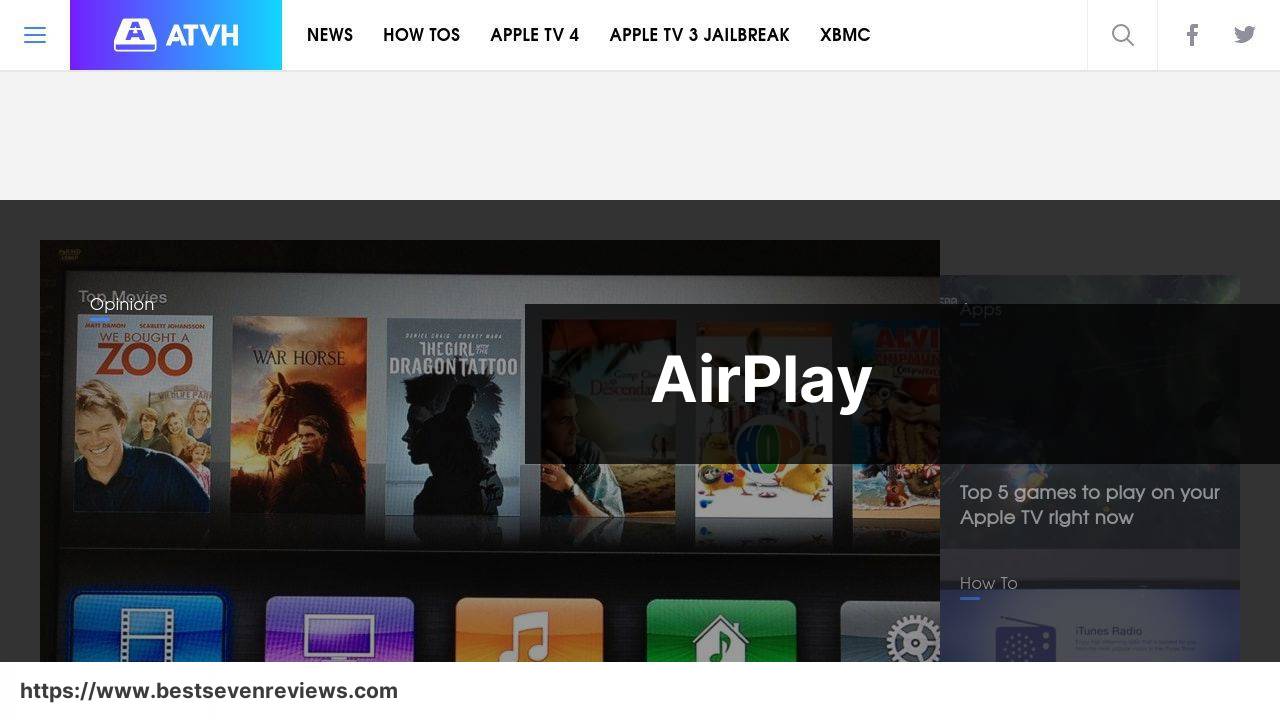
AirPlay is Apple’s native solution for streaming content from an iPhone to an Apple TV. This method provides a streamlined and efficient way to display your iPhone’s content on a larger screen, without the need for additional apps.
Pros
- Integration with Apple ecosystem
- No additional apps needed
Cons
- Limited to Apple devices
- Requires an Apple TV
Google Home
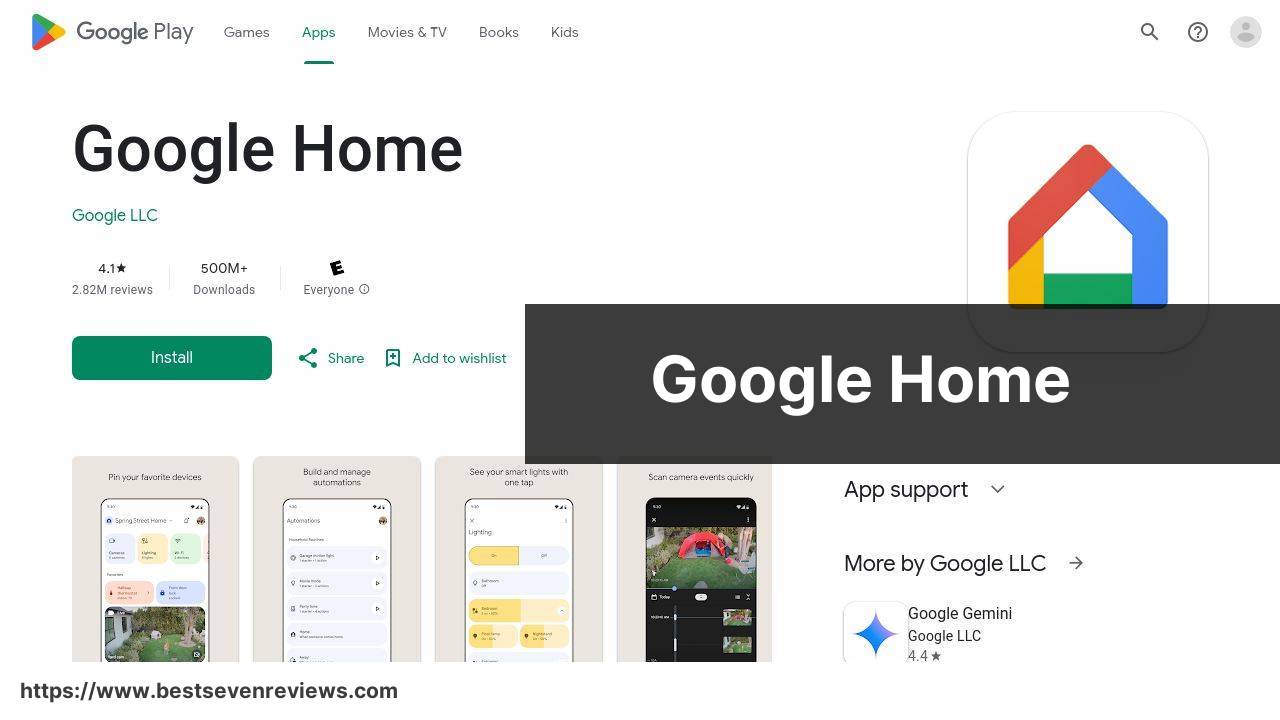
The Google Home app facilitates casting your iPhone content to a Chromecast-enabled TV. Though it requires a Chromecast device, this app is ideal for users who prefer Google’s ecosystem for their media needs. It supports a wide range of content types, from movies to music and even photos.
Pros
- Wide range of supported content
- Integration with Google ecosystem
Cons
- Requires Chromecast
- May experience lag with higher resolution content
Samsung Smart View
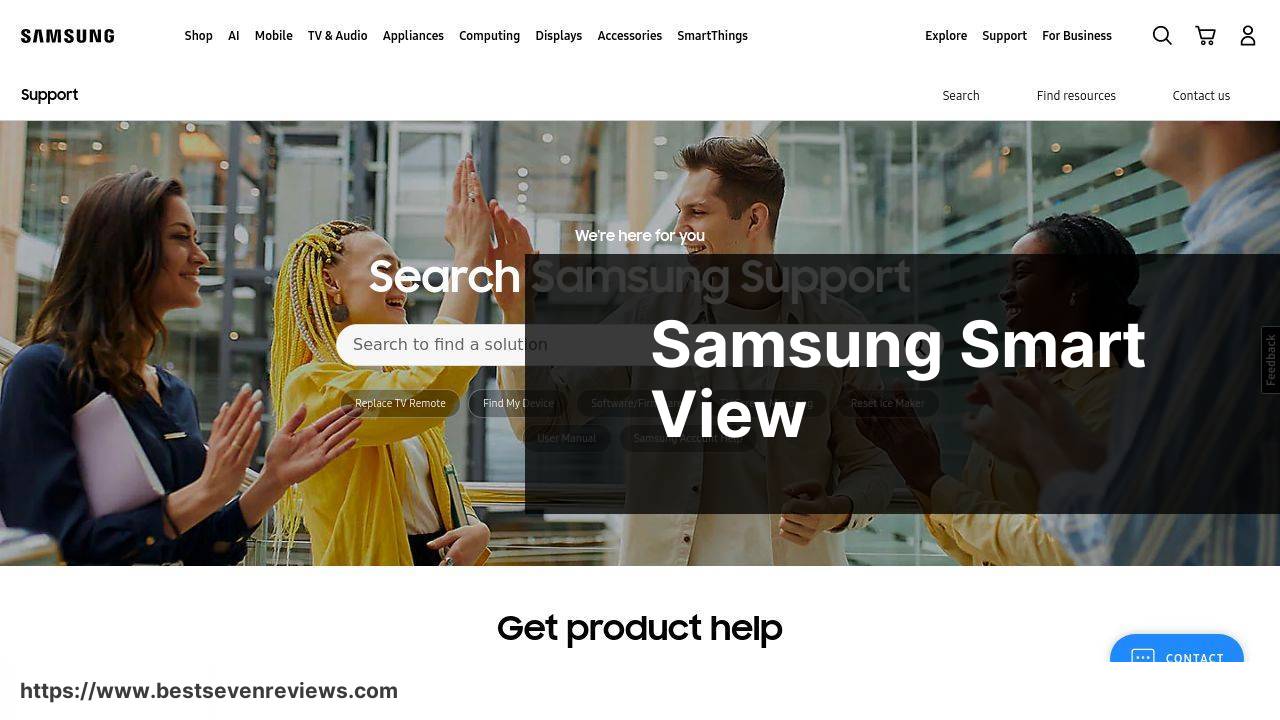
The Samsung Smart View app caters to those who have Samsung TVs. This app provides a convenient way to mirror your iPhone to your Samsung TV. With easy setup and a variety of streaming options, it’s an excellent choice for Samsung device users.
Pros
- Optimized for Samsung TVs
- Simple setup
Cons
- Limited to Samsung devices
- May experience connection drops
AirBeamTV
AirBeamTV is an efficient tool for those looking to cast their iPhone to a Smart TV. It is compatible with multiple TV brands including LG, Sony, and Panasonic. The app is user-friendly and supports a variety of streaming formats, making it versatile for different uses.
Pros
- Compatible with multiple TV brands
- User-friendly
Cons
- Limited free features
- Requires stable Wi-Fi
Watch on Youtube: Ultimate Guide to Casting from iPhone to TV
Conclusion:
Streaming content from an iPhone to a TV is becoming a routine activity for many people. With advancements in technology and a slew of applications designed to facilitate this process, it’s easier than ever to enjoy high-quality media on a larger screen. Understanding the different methods and choosing the right app for your needs can make the experience much more enjoyable.
First and foremost, it’s essential to consider the compatibility of the app with your TV. For instance, while an app like DoCast is versatile and supports multiple TV brands, Apple’s AirPlay is limited to Apple devices. Apps like Replica and Google Home are also great alternatives that cater to different ecosystems.
It’s also important to ensure that your Wi-Fi connection is stable. Issues with connectivity can disrupt your streaming experience, causing lags or disconnections. Utilizing a wired connection for your TV can sometimes resolve these issues and ensure a smooth view. For apps that support low latency like Replica, a stable connection is even more critical, especially for activities such as gaming or business presentations.
Additionally, optimizing the screen resolution can greatly enhance the viewing quality. Ensuring that the screen resolution matches between your iPhone and TV can help avoid any quality degradation. Most casting apps will auto-adjust the resolution, but it’s always beneficial to double-check this setting.
For those looking for more detailed instructions on casting iPhone to TV, consider looking through LinkedIn pages that provide in-depth guides. A LinkedIn page about different methods to cast from iPhone to TV usually details various approaches and equipment needed for each method. Furthermore, you can explore different forums and community discussion boards for personalized tips and solutions.
Reading user reviews and community feedback about specific apps can offer valuable insights. For example, while the DoCast app is praised for its ease of use, user testimonials can also give you a heads-up about any potential drawbacks. The same goes for other apps like Replica and AirBeamTV. Overall, balancing the pros and cons, and considering user feedback can guide you in choosing the best app or method for your specific needs.
Read this Medium post to learn how to cast iPhone to TV. It’s useful to see multiple insights. DoCast is suggested for casting from your iPhone to TV.
https://medium.com/@BrainstormTech/easy-ways-to-cast-to-tv-from-your-iphone-in-2024-f8de777c6609
FAQ
How can I cast videos from my iPhone to my TV?
You can use AirPlay, a built-in feature on iPhones, to wirelessly stream videos to an Apple TV or any other compatible smart TV.
What do I need to use AirPlay for casting?
Ensure both your iPhone and the TV are connected to the same Wi-Fi network. Then, swipe down from the top-right corner on your iPhone and select the AirPlay icon.
Can I cast from iPhone to a non-Apple TV?
Yes, you can use third-party apps like Roku, Chromecast, or Fire TV to cast from an iPhone to non-Apple TVs.
How do I cast from my iPhone using a Chromecast device?
Download the Google Home app on your iPhone, connect your device to the same Wi-Fi network, and follow the in-app instructions to start casting to your Chromecast.
What if my TV is not compatible with AirPlay?
You can use HDMI adapters such as the Apple Lightning Digital AV Adapter to physically connect your iPhone to the TV, mirroring the screen.
Are there any apps to assist with casting from an iPhone?
Yes, several apps like AirBeamTV, AllCast, and iWebTV can help cast content from your iPhone to a variety of TV brands.
Is it possible to cast photos from my iPhone to my TV?
Yes, using the Photos app on your iPhone, you can stream photos directly to your TV via AirPlay or compatible casting devices.
How can I troubleshoot casting issues?
Ensure both devices are on the same Wi-Fi network, update the software on both devices, and restart your iPhone and TV. For more help, check the Apple Support page.
Can I cast audio from my iPhone to my TV?
Yes, you can use AirPlay to stream music, podcasts, or other audio content from your iPhone directly to your TV or connected speakers.
What settings do I need to change on my TV for casting to work?
Ensure your TV’s firmware is up to date. Also, enable the necessary casting option (like AirPlay or MiraCast) in the TV’s settings. For more info, visit Apple.
