Ultimate Guide to Free Video Repair Software
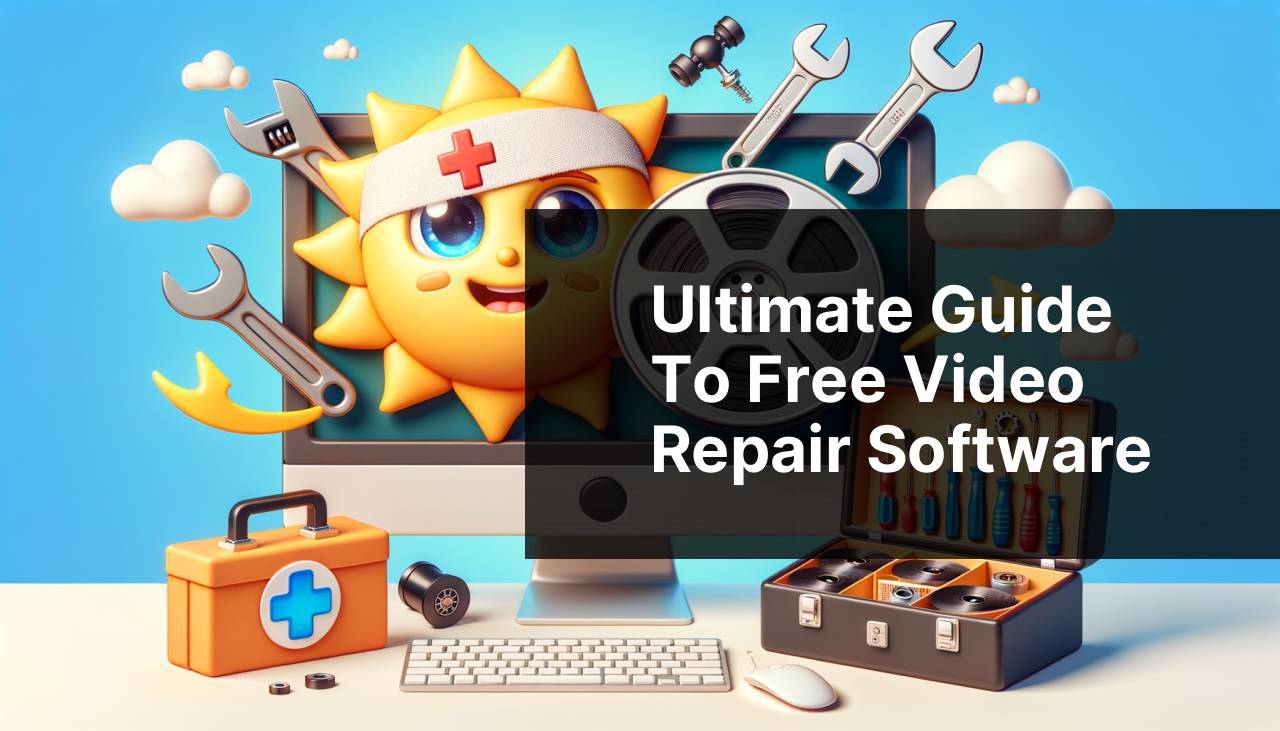
In this digital age, there’s hardly anything more frustrating than dealing with a corrupted video file. Whether it’s a cherished memory from a family vacation, an important business presentation, or your favorite movie, a damaged or corrupted video can lead to significant disappointment. Luckily, there are several effective free video repair software options that you can use to restore your videos to their original quality. These tools are incredibly user-friendly, and the majority of them support a wide range of video formats, including MP4, MOV, AVI, and more. The most powerful of these tools is the Clever Free Online Video Repair tool, which is renowned for its efficiency and ease of use. This article will take you through a personal journey detailing various methods I’ve used to successfully repair corrupted videos using this tool and other remarkable alternatives.
Common Scenarios:
Video Not Playing at All 🚫
- Sometimes a video file simply refuses to play. It can be due to a variety of reasons, including file corruption, incompatible formats, or damaged data headers. Using free video repair software can resolve this issue and make the video playable again.
Audio and Video Sync Issues 🎧
- Another common problem is when the audio is not synchronized with the video. This can be incredibly annoying, especially if you are trying to follow a conversation or detailed instructions. With the right video repair tool, you can fix synchronization issues seamlessly.
Video Freezes or Skips Frames ⏸
- Occasionally, you might notice that your video freezes at certain points or skips frames. This issue can occur due to damaged video frames or corrupted codecs. Fortunately, several video repair software options are specifically designed to handle such scenarios.
Step-by-Step Guide. Free Video Repair Software:
Method 1: Clever Free Online Video Repair Tool 🌐
- Visit the Clever Free Online Video Repair tool website.
- Upload the corrupted video file by clicking the ‘Upload’ button.
- Once the upload is complete, click the ‘Repair’ button to initiate the repair process.
- Wait for the repair to complete and then download the repaired video file.
Note: The tool supports multiple video formats and offers a straightforward user interface.
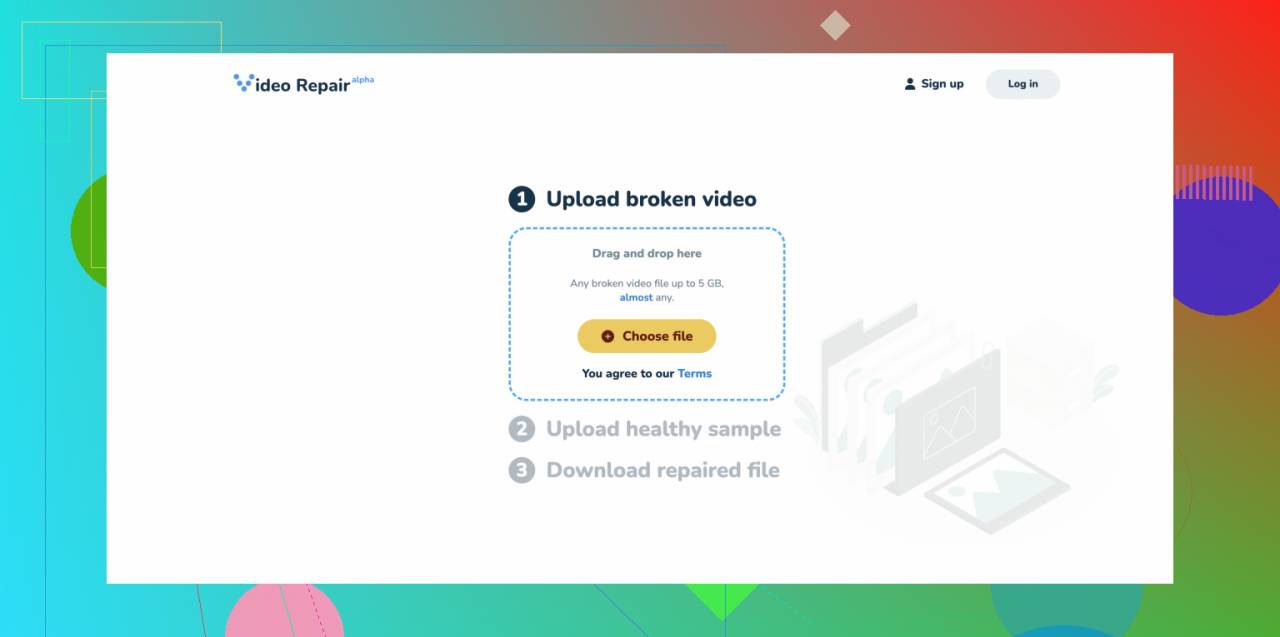
Conclusion: This is a highly effective tool to repair corrupted videos effortlessly.
Method 2: VLC Media Player 🖥
- Open VLC Media Player on your computer.
- Go to ‘Media’ and then ‘Convert/Save’.
- Add the corrupted video file and click ‘Convert/Save’.
- Select an output format and click ‘Start’ to begin the repair process.
- Once the conversion is complete, check the output video to see if the issues are resolved.
Note: VLC Media Player is not just a media player but also supports basic repair functions.
Conclusion: Though it may not be as specialized as dedicated repair tools, VLC Media Player is a versatile option for quick fixes.
Method 3: Digital Video Repair 🛠
- Download and install Digital Video Repair from its official website.
- Launch the application and upload the corrupted video file.
- Click on the ‘Repair’ button to start the repair process.
- Wait for the repair process to complete, and then save the repaired video file to your desired location.
Note: This tool specializes in fixing AVI, MP4, and other popular formats.
Conclusion: Digital Video Repair is a reliable choice, especially for common video file formats.
Method 4: DivFix++ 🆓
- Download and install DivFix++ from the official website.
- Open the application and click on ‘Add files’ to upload the corrupted video.
- Hit the ‘Check Errors’ button to analyze the corruptions in the video file.
- Click ‘Fix’ to start the repair process.
- Save the repaired video file once the process is complete.
Note: DivFix++ is specifically designed for AVI files but can be a bit technical.
Conclusion: This is a robust tool for advanced users looking to fix specific formats like AVI.
Method 5: MP4Fix Video Repair Tool 📲
- Download and install the MP4Fix Video Repair Tool on your mobile device.
- Launch the app and select the corrupted MP4 video file.
- Click the ‘Repair’ button to start the repair process.
- Wait for the process to complete and then preview the repaired video.
- Save the repaired video to your device.
Note: This app is particularly useful for repairing MP4 videos on mobile devices.
Conclusion: MP4Fix is a handy tool for mobile users looking to quickly fix their MP4 videos.
Method 6: Restore.Media 🌍
- Visit the Restore.Media website and sign up for an account.
- Upload the corrupted video file you wish to repair.
- Follow the on-screen instructions to initiate the repair process.
- Wait for the tool to complete the repair operation.
Note: Restore.Media offers specific instructions and settings for various types of video files.
Conclusion: This online tool is effective and offers a detailed repair process tailored to different video formats.
Method 7: Stellar Repair for Video 🌠
- Download and install Stellar Repair for Video from its official website.
- Launch the software and add the corrupted video file.
- Click the ‘Repair’ button to start the repair process.
- Once the repair is complete, preview the repaired video.
- Save the repaired video to your desired location.
Note: Stellar Repair for Video is a premium tool but offers a free trial for basic repairs.
Conclusion: If you’re dealing with multiple or severely corrupted files, this tool is a robust choice.
Watch on Youtube: Ultimate Guide to Free Video Repair Software
Precautions and Tips:
Pro Tips for Video Repair Operations 🔍
- Always back up your original video files before attempting any repair operation. This ensures you have a fallback option in case anything goes wrong during the repair process.
- Choose a video repair tool that supports your specific video format. A tool designed for MP4 files might not work well with MOV or AVI files.
- For large video files, use tools that support batch processing to save time and effort.
Tips for Choosing the Right Tool 💡
- Consider the user interface of the video repair software. A simple, straightforward interface can make the repair process much easier, especially for beginners.
- Look for tools that offer a preview option before saving the repaired file. This allows you to check the quality of the repair operation before finalizing it.
- Read user reviews and ratings to evaluate the effectiveness and reliability of the video repair tool.
Repair Advice
When selecting a video repair tool, one should consider various factors such as compatibility, ease of use, and the range of supported video formats. Tools like Clever Free Online Video Repair offer a seamless experience by supporting multiple file types, making it an all-in-one solution for most video repair needs.
It is also essential to take note of the repair mechanisms employed by these tools. For instance, VLC Media Player, well-known for its diverse functionalities, uses a method of transcoding and re-encoding videos to fix corruptions. However, tools like Digital Video Repair and DivFix++ are more specialized, employing advanced techniques to address specific corruption issues in video files.
Advanced users might prefer software that offers fine-tuning settings, allowing greater control over the repair process. For instance, DivFix++ allows you to inspect the specific corruptions in a video file and offers tailored solutions. Such features can be invaluable when dealing with severely corrupted videos.
Mobile users aren’t left out; applications like MP4Fix Video Repair Tool provide a convenient way to repair videos directly from your smartphone. This is particularly useful for quick, on-the-go fixes without the need for a computer. However, users should be aware that these mobile tools might have limitations in terms of processing power and the complexity of repairs they can handle.
Lastly, it’s important to stay updated on the latest features and improvements in video repair software. Regular updates often come with enhanced repair algorithms, broader format support, and improved user interfaces, all of which contribute to a more efficient and effective repair process. For more insights on video repair and related topics, you can visit Digital Trends and TechRadar.
Conclusion:
Repairing corrupted video files doesn’t have to be a daunting task. With the right free video repair software, such as the Clever Free Online Video Repair tool, you can easily restore your videos to their original quality. This comprehensive guide has walked you through various methods, from using versatile tools like VLC Media Player to more specialized software like Digital Video Repair and mobile solutions such as MP4Fix. Each method has its unique strengths, allowing you to choose the most suitable option based on your specific needs.
Always remember to back up your video files before attempting any repair operations. Additionally, consider reading user reviews and checking the tool’s compatibility with your video file format. By following these guidelines, you’ll be well-equipped to tackle any video corruption issues with confidence.
For more detailed information and the latest updates on video repair tools, feel free to explore additional resources on Digital Trends and TechRadar.
FAQ
What are some notable free video repair software options?
A few standout free video repair tools include VLC Media Player, Digital Video Repair, and DivFix++. Each offers various methods for fixing corrupted video files.
How does VLC help in repairing video files?
VLC Media Player contains a built-in feature to fix damaged AVI files. Just go to “Preferences” and select “Always Fix” next to the AVI file repair option.
What features does Digital Video Repair offer?
Digital Video Repair can remedy issues in AVI, MOV, and MP4 files. It repairs frames and sound synchronizations while preserving the original video quality.
Can DivFix++ repair large video files?
Yes, DivFix++ is designed to fix large AVI files and allows previewing partially downloaded files. It reconstructs the index, making videos playable again.
Are there any cross-platform options for video repair?
VLC Media Player works on Windows, macOS, and Linux, providing a cross-platform solution for repairing video files.
How to prevent videos from becoming corrupted?
Always properly close video files and avoid abrupt system shutdowns. Regular system maintenance can help prevent video corruption.
Is there a free tool specifically for fixing MP4 files?
MP4Fix is a free tool designed to repair corrupted MP4 files. It focuses on restoring damaged video streams.
Can online services repair video files?
Yes, several online platforms like Fix.Video offer services to repair video files. However, free options may have limitations compared to software.
What should be considered before using free video repair software?
Ensure compatibility with your video format and check user reviews for reliability. Back up your files before proceeding with any repairs.
Where can you find trustworthy video repair software?
Visit trusted platforms like the homepages of VLC and Digital Video Repair to download reliable video repair software.
